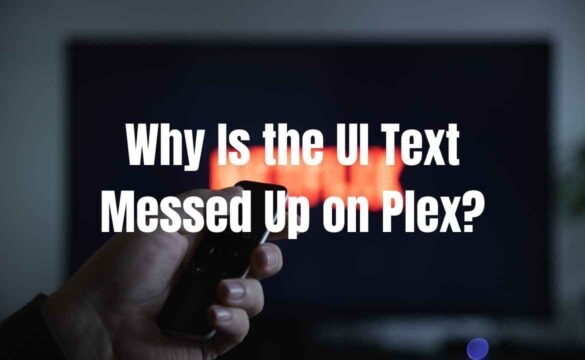If you’ve recently launched Plex and found the interface unreadable, you might be asking yourself, why is the UI text messed up on Plex? This frustrating issue affects many users, causing distorted fonts, overlapping text, or even missing menu options. Thankfully, these problems often have straightforward explanations and solutions.
Whether you’re using Plex on a smart TV, mobile app, or browser, glitches in how text is rendered can result from system settings, software bugs, or even corrupted files.
In this article, we’ll explore the most common causes and practical ways to resolve these Plex UI text issues, ensuring your viewing experience is back on track.
Common Signs of Text Display Issues in Plex
Text rendering problems in Plex can appear in various forms. Some users notice overlapping characters, while others see large gaps between words or menus with missing text.
The most noticeable issue tends to be text not appearing where it should — such as on media titles, settings pages, or within library menus.
Occasionally, Plex may display strange symbols instead of standard letters. These signs usually point to deeper issues like corrupted font files or incompatibility between Plex’s interface and your device’s display settings.
Though it looks severe, this is typically fixable without needing technical expertise.
Main Causes Why Is the UI Text Messed Up on Plex?
Font Rendering Conflicts
Font rendering is the most common reason behind Plex UI issues. If your system fonts are missing, corrupted, or overwritten by custom installations, Plex may fail to display its interface correctly. Devices like Windows PCs or Android phones are more prone to this due to the wide range of font types installed by apps or updates.
Cache and Temporary File Corruption
Over time, Plex builds up cached files to improve performance. However, when these temporary files become outdated or corrupted, the interface — including text elements — can malfunction. Corrupt cache data can lead to invisible fonts, text shifting out of place, or even menus refusing to load.
Display Scaling and Resolution Settings
Incorrect screen resolution or DPI scaling settings can interfere with Plex’s UI design. On larger displays or high-DPI monitors, text might appear too small, blurry, or squashed. This is especially common on custom-built PCs or older smart TVs that don’t adjust resolution automatically.
Plex Web App and Browser-Related Issues
Many users experience messed-up text when accessing Plex through a browser. Web-based UI problems often stem from outdated browsers, faulty extensions, or hardware acceleration settings.
When browsers fail to render fonts correctly, Plex may substitute characters or skip text entirely. Chrome, Firefox, and Edge handle rendering differently, so if the issue occurs in one browser, switching to another can sometimes solve it immediately.
Disabling browser extensions that block scripts or ads can also help, as they may interfere with how Plex loads its fonts and styles.
How to Fix UI Text Problems in Plex
Restart and Update Your Apps and Devices
Sometimes, a simple restart of your device or a fresh app launch can solve display issues. Make sure you’re running the latest version of Plex, and ensure your operating system is fully updated. This step alone resolves many font-related bugs introduced by outdated components.
Clear Plex Cache
Corrupted cache files can seriously impact how your interface looks. On most platforms, you can clear the cache through Plex settings or by uninstalling and reinstalling the app. If you’re using the desktop version, manually deleting the cache folder may be necessary.
After clearing the cache, restart Plex and check if the UI text has normalized.
Fixes for Device-Specific Problems
On smart TVs, make sure the display settings match your native screen resolution. Some models require manual adjustments after a system update. For Android users, check your device’s accessibility settings and text scaling options. These can change how apps display fonts.
Mac users can use Font Book to verify that standard system fonts are active and not replaced. On Windows, head to the font folder and reset the default font settings if anything appears unusual.
Browser-Specific Fixes for Plex Web
If the UI text is only broken when accessing Plex via a browser:
- Disable hardware acceleration in browser settings
- Try using Plex in incognito mode to rule out extension interference
- Clear browser cache and cookies
- Test with a different browser for comparison
Many display issues can be fixed simply by switching from Chrome to Firefox or vice versa, especially if only one browser exhibits the problem.
Tips to Prevent Future UI Text Issues
To avoid asking “why is the UI text messed up on Plex?” again, follow these recommendations:
Keep Plex, your operating system, and any browsers up to date. Updates often patch known font and UI bugs.
Avoid installing third-party Plex themes or fonts, especially from unofficial sources. These can interfere with how the system handles text and layout.
Be cautious when modifying your device’s accessibility or font scaling settings. While useful for readability, they can sometimes conflict with app layouts like Plex.
Make a habit of clearing the cache periodically, especially if you notice slow performance or layout issues. Doing so refreshes stored files and reduces the chance of errors.
When to Seek Support
If none of the above fixes work, and the UI text in Plex remains unreadable, it may be time to contact Plex support. In some cases, the issue could be linked to a bug in the latest version or an incompatibility with your device’s hardware.
Make sure to take screenshots and note the version numbers of Plex and your device’s OS before reaching out. This helps support teams troubleshoot your issue more efficiently.
Final Thoughts
Text problems in Plex are more common than you might think, and they’re usually caused by font conflicts, cache issues, or resolution mismatches. Fortunately, these glitches rarely require professional repair. With just a few adjustments — like updating your app, clearing your cache, or tweaking your display settings — you can restore Plex’s interface to its clean, user-friendly state.
So next time you ask, why is the UI text messed up on Plex, you’ll know that a solution is within reach. Stay proactive, avoid unnecessary customizations, and keep your system healthy to enjoy a seamless media experience every time.